![]() Design
Table
Design
Table
![]() of
Contents
of
Contents
![]() Game
Flow
Game
Flow
![]() Introduction
Introduction
![]() Menus
Menus
![]() Game
Screens
Game
Screens
![]() Status
Indicators
Status
Indicators
![]() Pause
Overlay
Pause
Overlay
![]() The
Game
The
Game
![]() Winning
Winning
![]() Exhibition
Exhibition
![]() Tournament
Tournament
![]() Scoring
Scoring
![]() Game
Play
Game
Play
![]() Controls
Controls
![]() Moves
Moves
![]() Banking
Turn
Banking
Turn
![]() Kick
Turn
Kick
Turn
![]() Push
Push
![]() Jump
Jump
![]() Ollie
Ollie
![]() Bluntslide
Bluntslide
![]() Nosegrind
Nosegrind
![]() Tailgrind
Tailgrind
![]() Noseslide
Noseslide
![]() Tailslide
Tailslide
![]() Railslide
Railslide
![]() Kick
Flip
Kick
Flip
![]() Inverted
Indy
Inverted
Indy
![]() Powerslide
Powerslide
![]() Five-Oh
Five-Oh
![]() Fifty-Fifty
Fifty-Fifty
![]() Fakie
Fakie
![]() Varial
Varial
![]() Objects
Objects
![]() Immobile
Objects
Immobile
Objects
![]() Mobile
Objects
Mobile
Objects
![]() Power
Ups
Power
Ups
![]() Protective
Gear
Protective
Gear
![]() Food
and Water
Food
and Water
![]() Ethereal
Imagery
Ethereal
Imagery
![]() Product
Logos
Product
Logos
![]() Arenas
Arenas
![]() City
Streets
City
Streets
![]() Skateboard
Park
Skateboard
Park
![]() Storm
Drain
Storm
Drain
![]() City
Park
City
Park
![]() Construction
Site
Construction
Site

The point of view seen by the player is typical of most 3D, first-person games like Doom or Duke Nukem 3D, with one added feature. Vertigo allows the player to choose a removed point-of-view. This option presents the player’s on-screen representation viewed by a flying camera which follows the skater. This allows players to actually watch themselves executing acrobatic moves.
The first-person POV creates the kind
of immersive experience characteristic of many 3D games. For some moves
and for some players, the first person POV may be more effective.
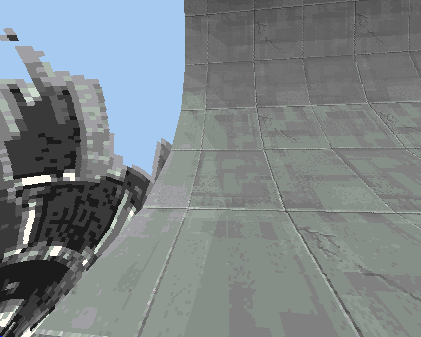
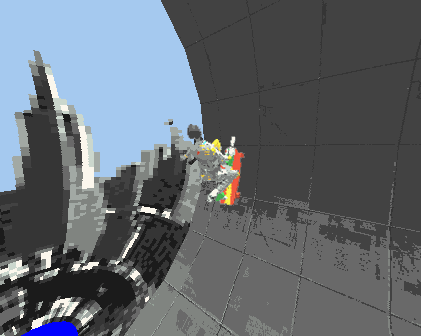
First-Person Point-of-View Removed Point-of-View
The removed POV looks more dramatic than first-person. It constantly highlights the realistic motion-capture driven body movements of the player’s on-screen avatar. Pushing and turning are accompanied by arm and leg movements. In first-person POV, an Ollie will raise the player’s point of view momentarily. By contrast, in removed POV, the player’s avatar visibly rises from the ground, his board drifts away from his feet, and when he touches down, his legs flex with the impact.
The removed POV also adds the benefit of a constant vertical camera. With removed POV, the orientation of the camera never changes with respect to vertical. For new players and those more susceptible to vertigo, the constant vertical orientation can be instrumental in staying balanced on the board.
Toggling between first-person and removed POVs sets the default view for that player. When the player is next selected for game play, the camera automatically views from the player’s preferred POV.
Superimposed on the 3D screen are two-dimensional status indicators. Bars indicate status and health and numbers indicate score, rank, and time elapsed.
Health and Stamina indicators are colored bars at the bottom of the screen which can give a player her status at a glance or through peripheral vision. Stamina rises and falls as a player pushes himself to perform moves. When a player’s stamina is low, he may not be able to build up sufficient speed to perform some moves. Health changes as a player consumes power ups and suffers injuries. When a player’s health falls below a certain point, his agility, strength, and stamina suffer also. Suffering an accident which reduces health below zero removes the player from the game.
Time Score/Rank
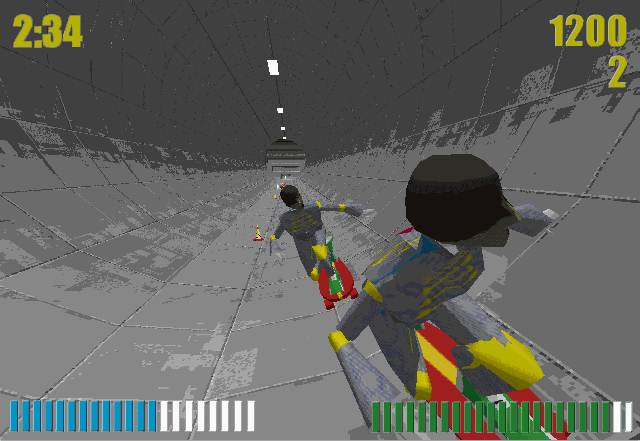
Health Stamina
Score is displayed as two numbers in the upper right-hand corner of the screen. The top number indicates a player’s score. The lower number indicates her rank among other players.
Time elapsed appears as a digital time number displaying minutes and seconds. For example: 2:24 indicates two minutes and thirty four seconds since the player has entered the arena.
Players can pause the game by pressing the ‘ESC’ key or Pause button. Pausing freezes game action and displays the main menu overlaid onto the frozen screen. Hitting ‘ESC’ again or pressing the Play button resumes game play with no changes.
During a multiplayer game, pausing does not freeze the game action for all players, just for the player who wishes to pause. That player’s skater will appear as a frozen, translucent image to other players. When the pausing player returns to the game by pressing the ‘ESC’ or Pause button again, his skater resumes motion with its original velocity.